A long overdue feature in Windows Server 2012 is the ability to have a truly distributed DHCP infrastructure. You used to have to use the 80/20 split scope configuration which was at best administratively burdensome, and at worst unmanageable for a large enterprise. Alternatively, you’d have to run a Windows cluster for DHCP – who actually wants to do that? Windows Server 2012 now offers distributed DHCP failover.
I’ll start by talking about migrating your DHCP configuration from Windows 2008 to Windows 2012. First, you obviously have to install Windows 2012 and add the DHCP role. Microsoft has made it ridiculously easy to export and import the configuration with PowerShell – you can complete the process with 2 commands.
Open a PowerShell window on your 2012 server and run
Export-DhcpServer -ComputerName your2008DHCPserver.foo.com -Leases -File C:\path\to\exportfilename.xml -verbose
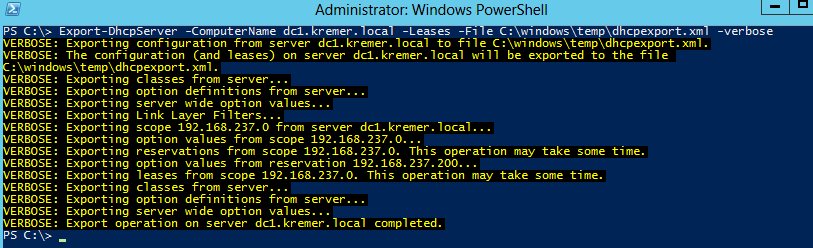
A bit of advice from my lab environment – if you have a clock mismatch between domain controllers, you won’t be able to run these remote Powershell commands. If you’re getting strange errors in your lab, check the clocks on your DCs. My 2012 DC was many hours behind my 2008 DC and I couldn’t run any commands. I fixed the clock and the problem disappeared.
When your export is complete, run the import.
Import-Dhcpserver -Leases -File C:\path\to\exportfilename.xml -BackupPath C:\windows\temp\ -verbose
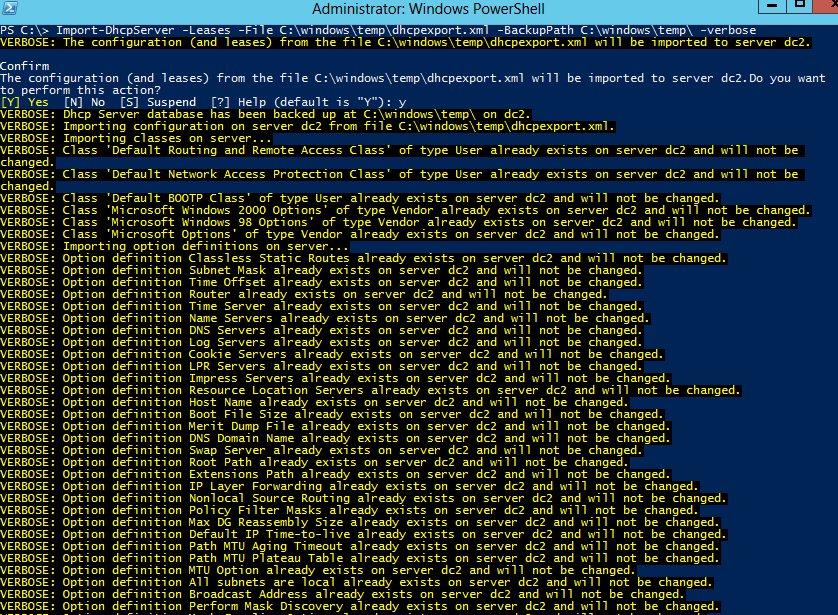
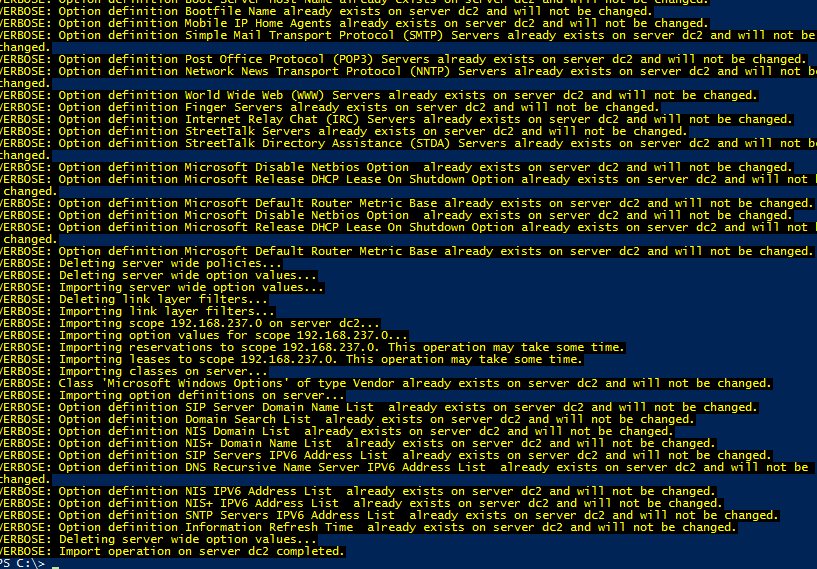
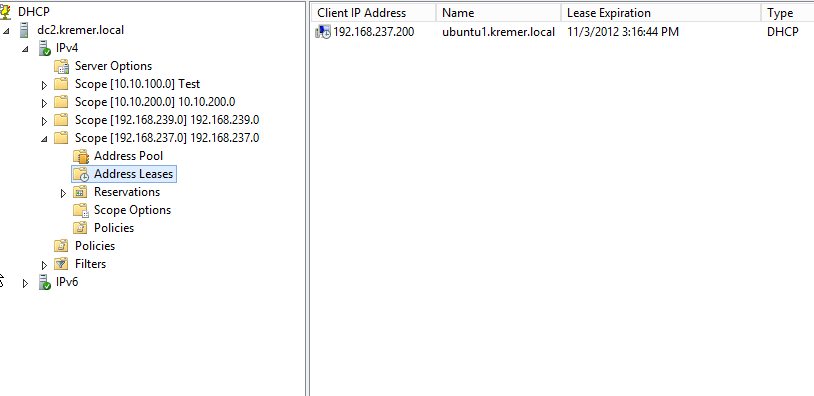
Moving on to configuring the failover –
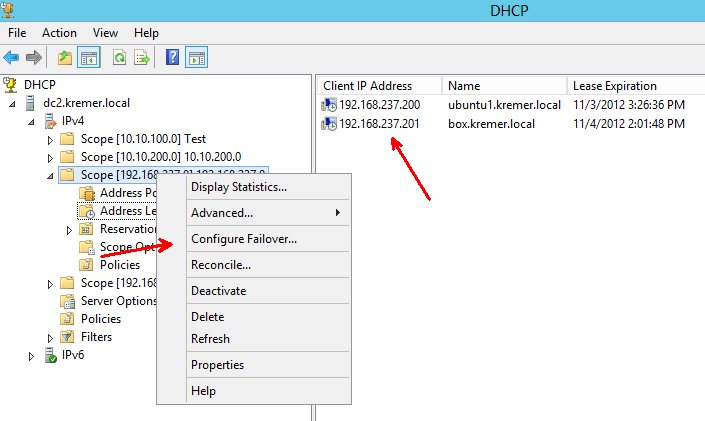
Not much to see here, but if you don’t have any scopes visible you aren’t going to be able to go much farther. One possible solution to the problem is in this post.
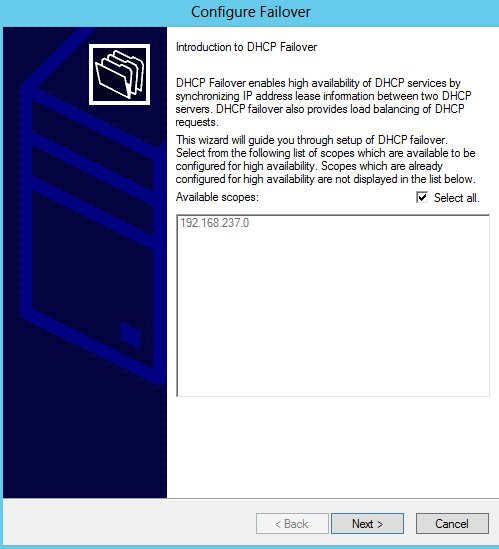
Specify another Windows 2012 server with the DHCP role already installed.

The failover relationship must be named. Maximum client lead time refers to amount of time the surviving DHCP host will wait before assuming complete control over the scopes. For mode, you can pick either load balanced or hot standby – basically an active-active or active-passive relationship.
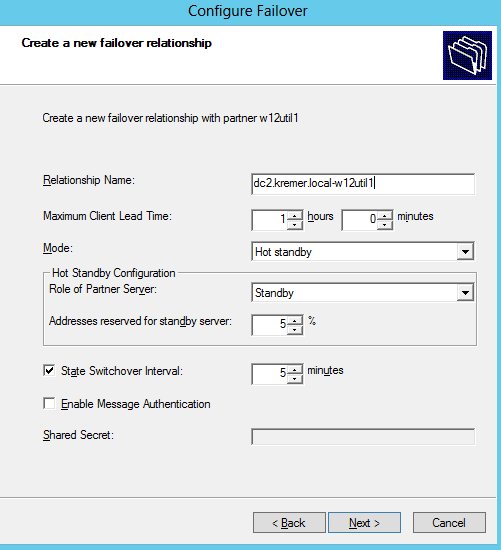
Finish will kick off the process.
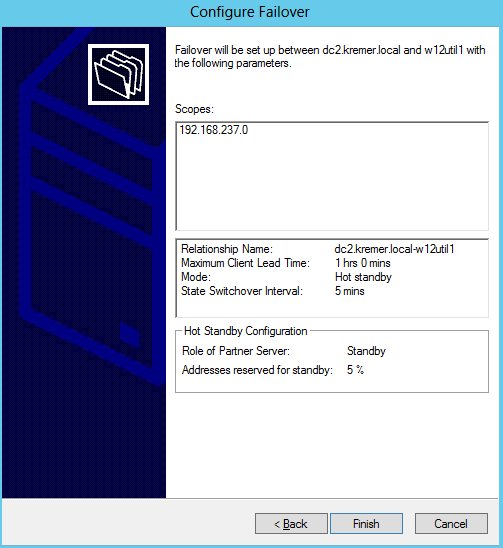
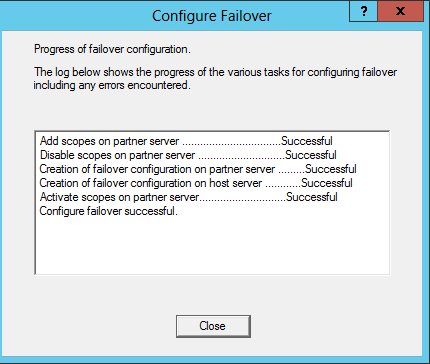
The scope and leases are now visible from the secondary DHCP server.
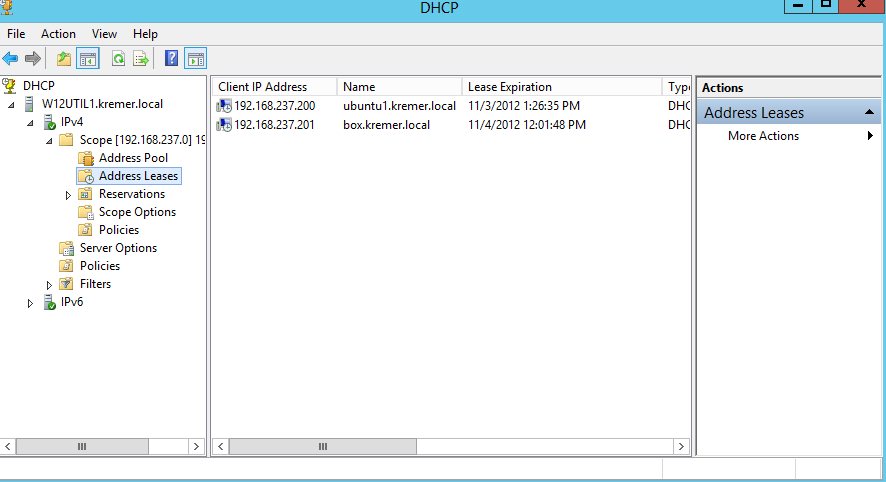
I will now shut down the primary DHCP host and leave the secondary host online. You can see my Linux guest with the DHCP address of 192.168.237.201. After shutting down primary DHCP, I reboot this Linux guest.
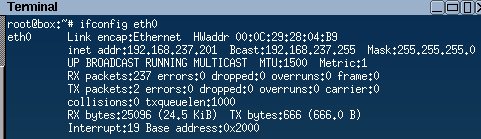
The guest comes back with the same .201 IP address, this time served by the secondary DHCP host.
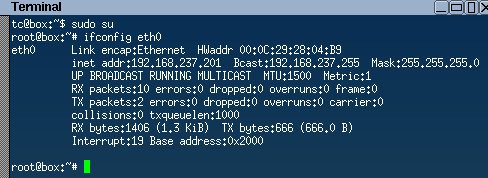
Now I boot a second Linux guest and it draws a .220 IP address from the secondary DHCP host.

Here are the leases as seen from the secondary DHCP host. Both of the Linux hostnames are the same because I didn’t bother customizing them in the guest. However, the MAC addresses are different and each VM is drawing the correct IP.
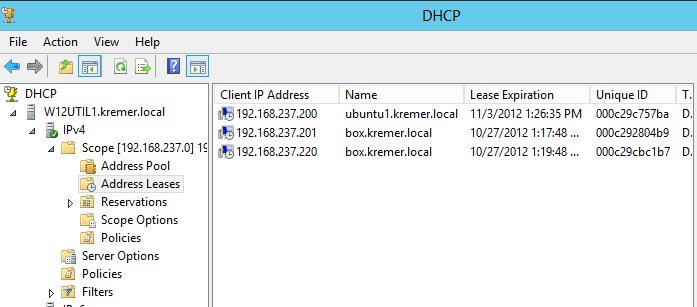
I now bring the primary DHCP host back up. Immediately after boot, you can see that the lease for the .220 IP is not listed.
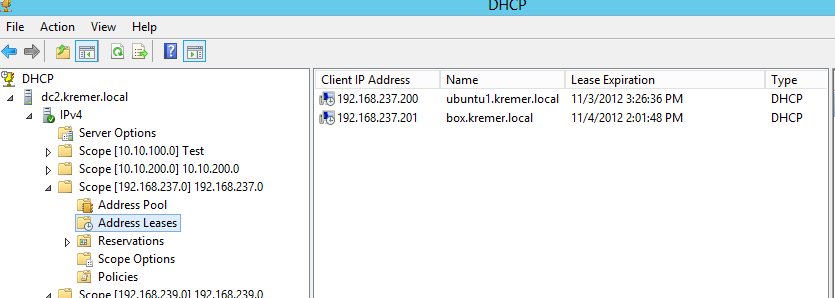
We could wait for the hosts to do this themselves, but we’re impatient and force a replication.
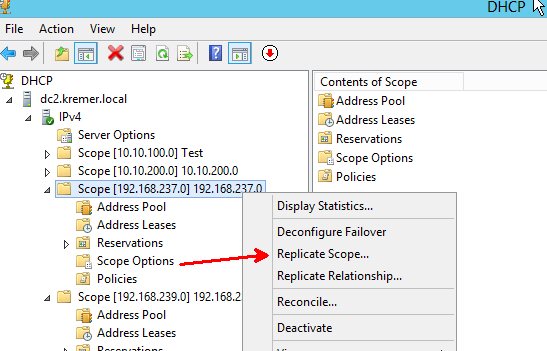
Now the .220 lease is visible from the primary host.
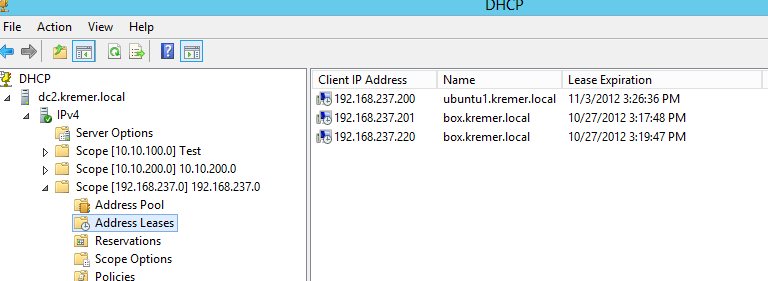
Now we take down the secondary DHCP host, leaving only the primary online. Reboot both of the Linux guests and they both correctly draw the .201 and .220 IP address.
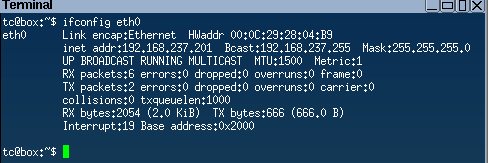
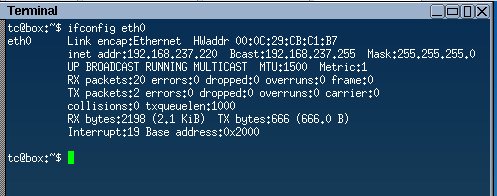
Once you have this set up you can configure your network infrastructure with multiple DHCP addresses. Vendors have various names, but Cisco refers to this as the ip helper address. DHCP requests will always be sent to both DHCP hosts, but each scope is active on one host at a time. One DHCP request will be acknowledged and the other will be ignored.

Joe
Good guide! Just getting around to doing this.. Replaced a 2k8 DC/DNS/DHCP server yesterday with 2012. Did a powershell export/import from the remaining 2k8 dhcp server into 2012. So currently, I’m running one 2012 DC and one 2008. The 2012 is running DHCP by itself.
My plan is to retire the other 2008 server and replace it with 2012. Question is.. do I have to create the scopes and stuff on the second 2012 server or will setting up fail-over from the first 2012 auto-create whats needed on the second server?
pkremer
Thank you!
You do not have to create scopes on the secondary, when you activate failover on a scope, it automatically shows up on secondary server.
Fraser MacIntosh
Very helpful, clear and well written, exactly what I needed, thanks.