In Part III of this series, we created our vCenter tag and cloned the code repository from Github. In Part IV, we will deploy our function and watch it fire in response to a vCenter event. This post was updated 2020-03-07 with new screenshots for the VEBA 0.3 release.
The python sample function is sitting in the root path /examples/python/tagging. The sample function will cause a vCenter tag to be applied to a VM when the VM powers on.
First we want to modify vcconfig.toml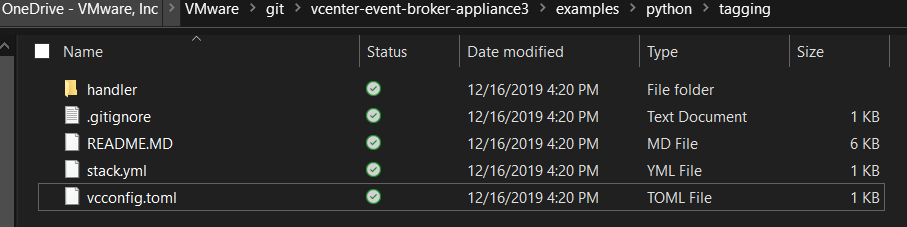
Here we need to change the server to our vCenter server, put in the correct username/password, and change the tag URN to match the URN we retrieved in Part III
To quickly review, one way to get a Tag’s URN is via the Get-Tag PowerCLI cmdlet
vcconfig.toml now looks like this
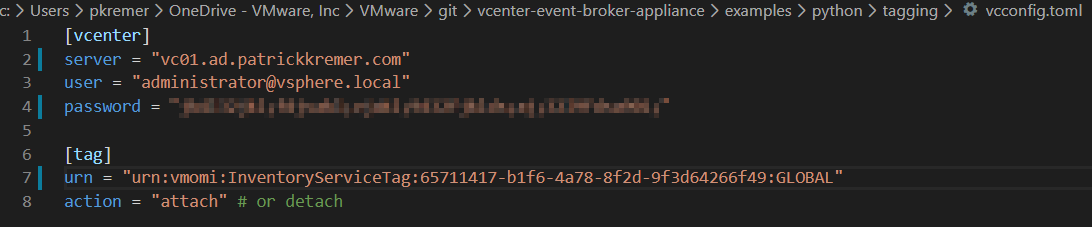
We continue with the OpenFaaS instructions in the getting started documentation.

When the correct password is used, we should get this:

If you get an error, a number of things could be the cause:
- The VM might not be fully online; it can take a while for services to come up after initial boot, particularly in a homelab
- You might be running into a hostname problem – you must set the OPENFAAS_URL to the exact name you used when you deployed the OVF. If you deployed as the FQDN, you have to use the FQDN here. If you deployed with the short name, you must use the short name here.
- You are typing the incorrect credentials
Next, we want to create a secret named ‘vcconfig’ in faas-cli so we’re not keeping credentials in plaintext files.

Next, we edit stack.yml. The gateway has to change to your VEBA VM – make sure it matches the name you deployed. We also need to look at the topic. The documentation warns us that if we’re trying to monitor a VM powered on event in a DRS cluster, the topic is actually DrsVmPoweredOnEvent. We change the topic: entry to match.
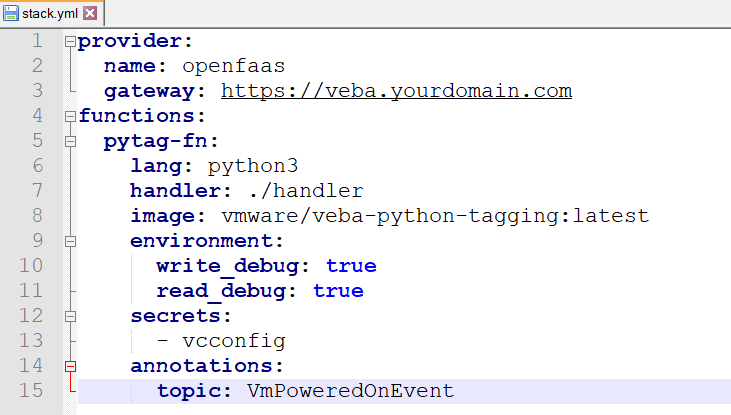
My changed stack.yml looks like this:
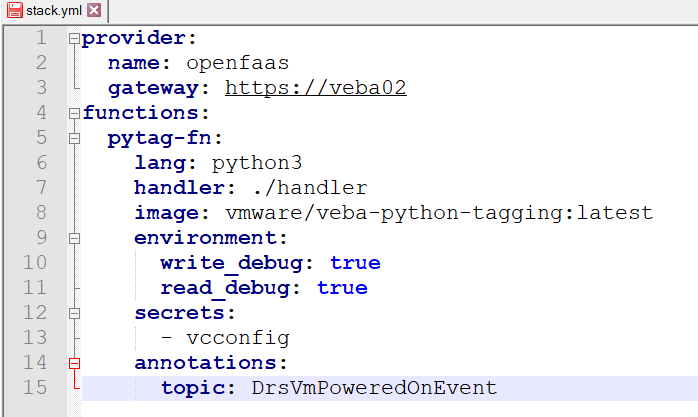
We now issue a faas-cli template pull command (only required for the first deployment), and then deploy the function with:
faas-cli deploy -f stack.yml –tls-no-verify

Now the moment of truth, time to test our function! The expected behavior is that when powered on, a VM gets the alert-power-operations tag assigned to it. First we check my test VM to see if it has any tags – it has none.
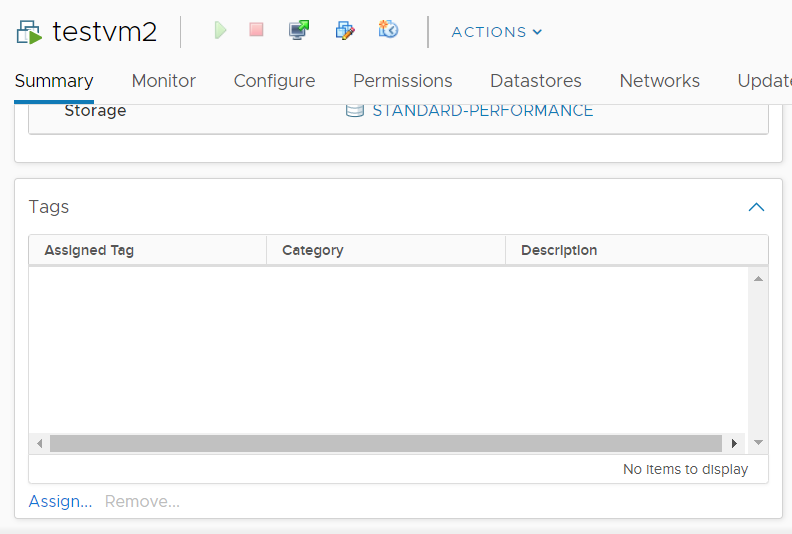
After we power on the VM, has the tag been assigned?

Success! Note that you may have to hit the refresh button to get the tag to appear in the GUI.
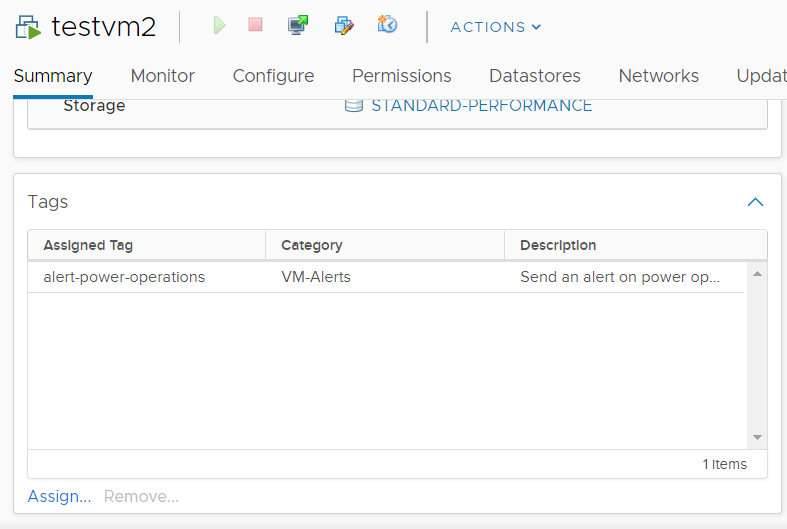
That’s it for your first sample function!
Since this product is open source, you can make changes to it. Even if you’re not a developer, a great way to contribute is to keep documentation up-to-date. In part V, we will explore the basics of using git to commit code back to the repository. Even if you’re not a developer, you can learn the basics of git.

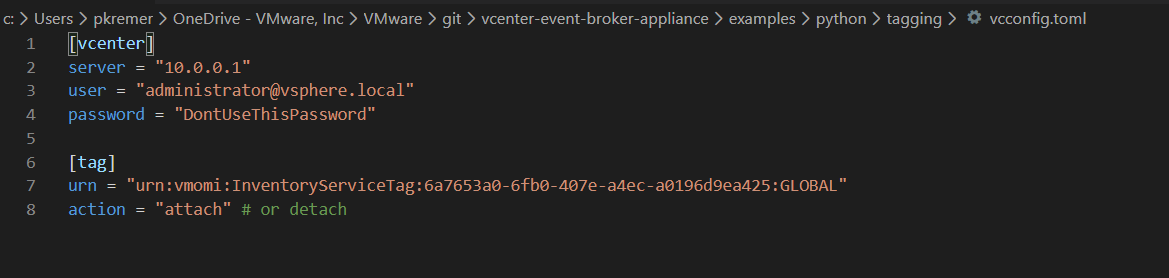
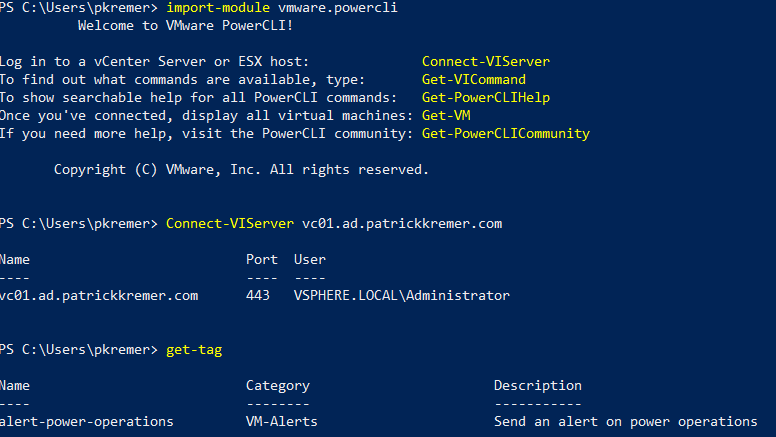

VMware Event Broker Appliance – Part XII – Advanced Function Troubleshooting | Patrick Kremer
[…] at Part IV if you need a refresher on deploying […]
vCenter Event Broker Appliance – Part VII – Deploy the Sample Host Maintenance Function | Patrick Kremer
[…] to sync a fork of our VEBA repository to the upstream repository maintained by VMware. Back in Part IV, we deployed our first sample function. In this post, we will deploy another sample function […]
vCenter Event Broker Appliance – Part V – Contributing to the VEBA Project | Patrick Kremer
[…] ← Previous […]
vCenter Event Broker Appliance – Part III – Tags and Clones | Patrick Kremer
[…] ← Previous Next → […]