Deploying VEBA for AWS EventBridge
Part I of this series covers deploying VEBA. As of the 0.3 VEBA release, we support 2 event processors – built-in OpenFaaS, and external AWS EventBridge. This post covers how to configure AWS EventBridge.
William Lam has a good EventBridge blog showing his setup, and the EventBridge documentation has detailed instructions. I won’t repeat all that content, but I will show you my setup.
First I created a new EventBridge event bus.
Then I created an event forwarding rule
It’s important to make sure you have a filter – I suggest using the following event pattern for testing. You can always change it later to fit whatever events you’re trying to respond to. But if you don’t filter, EventBridge will react to every single event that comes out of your vCenter. If you’re running a Prod vCenter, that’s going to be a LOT of traffic.
I picked these two events because they’re relatively low traffic – most customers aren’t popping their hosts in and out of maintenance mode thousands of times a day.
When you deploy VEBA with the EventBridge processor, you have to enter the following settings in the EventBridge. Access key and secret are straightforward, the same IAM credentials that you’d create for programmatic access to any AWS service. Event Bus Name needs to match the event bus you created. The region is easily found by clicking on the region name in the AWS console. The ARN is just a copy-paste from the Rule page in the AWS console – just make sure you copy the Rule ARN and not the Event Bus ARN. In my case, this: arn:aws:events:us-east-1:##########:rule/SET-VMC-EventBus/VEBA-event-forwarding
When you finish deploying VEBA and it boots, you can look at the logfiles to see what’s happening with the Event Broker. Or obviously you can just put a host in maintenance mode and look in CloudWatch to see if a log appears.
To look on the VEBA – Enable SSH on the VEBA by following the instructions in Part VIII, or just do it on the console of the VM.
Type kubectl get pods -A and look for the event router pod
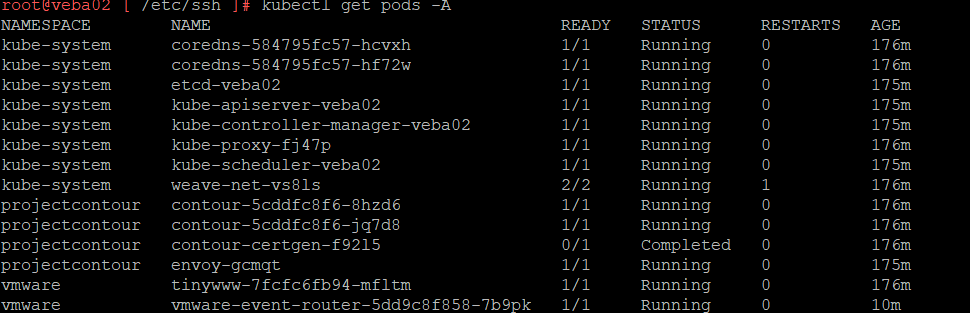
Now type kubectl logs vmware-event-router-5dd9c8f858-7b9pk -n vmware –follow
You are doing the Kubernetes equivalent of tailing a logfile.
Near the top, you see the Event Router connecting to AWS EventBridge and pulling down the configured filters. You then see the EventRouter begin receiving vCenter events

Let’s put a host into maintenance mode and see what happens.
The event was intercepted and sent to EventBridge
Now we take the host out of maintenance mode and we also see the event logged
Let’s check CloudWatch and see if our events were logged – they were!
You can return to Part I of this series for more information on deployment, or move on to Part II to begin working on the prerequisites for deploying code samples to VEBA.

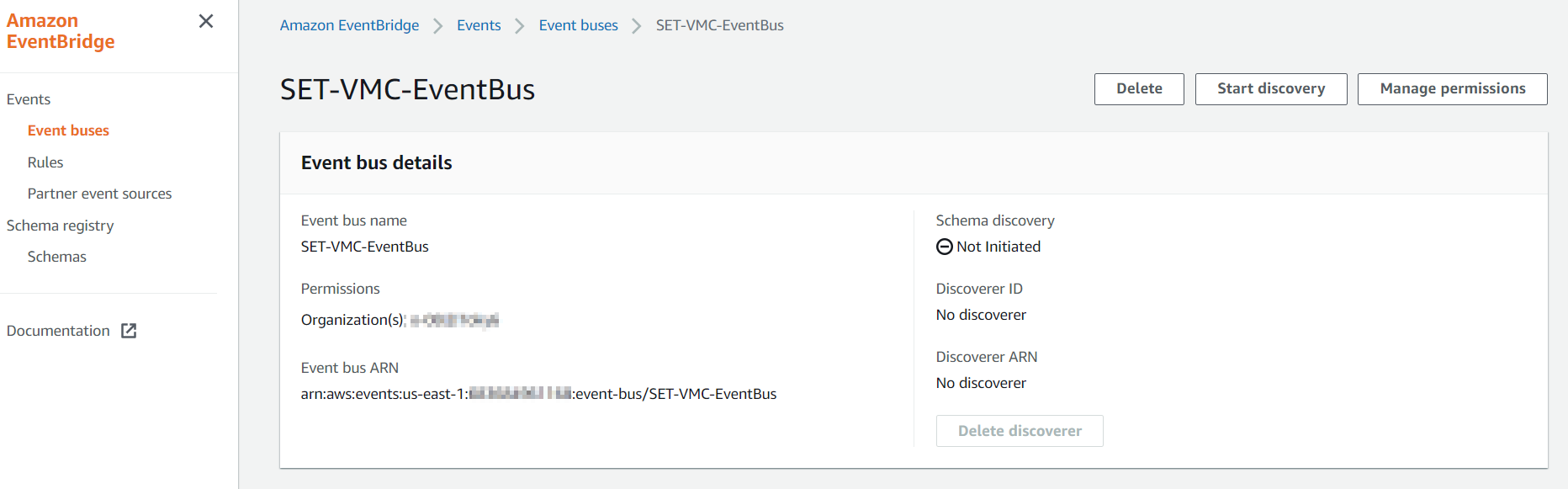
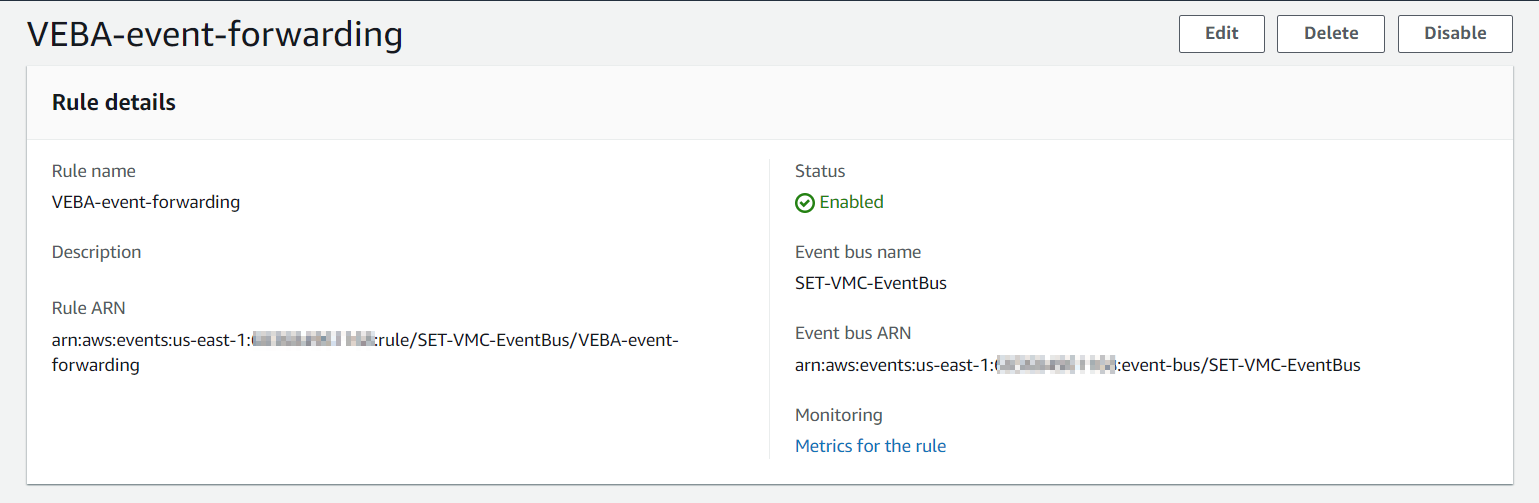

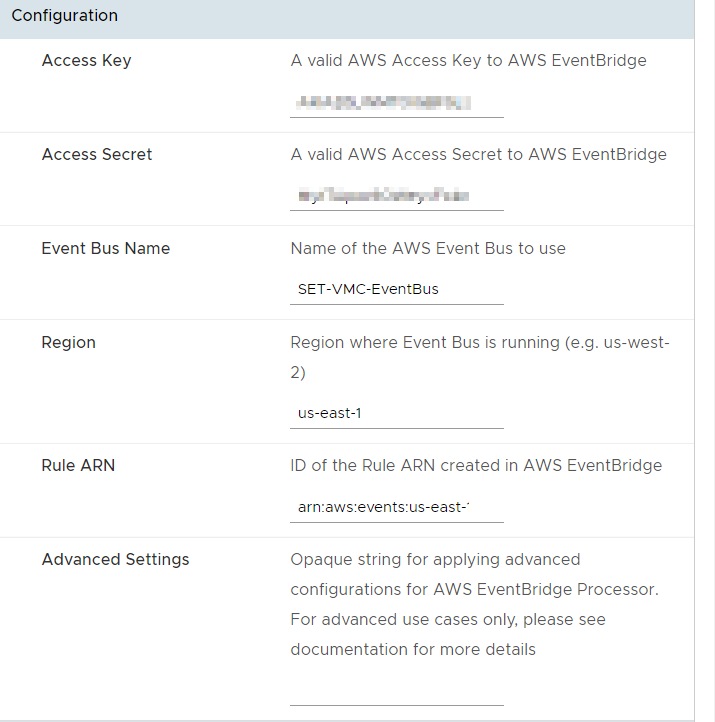


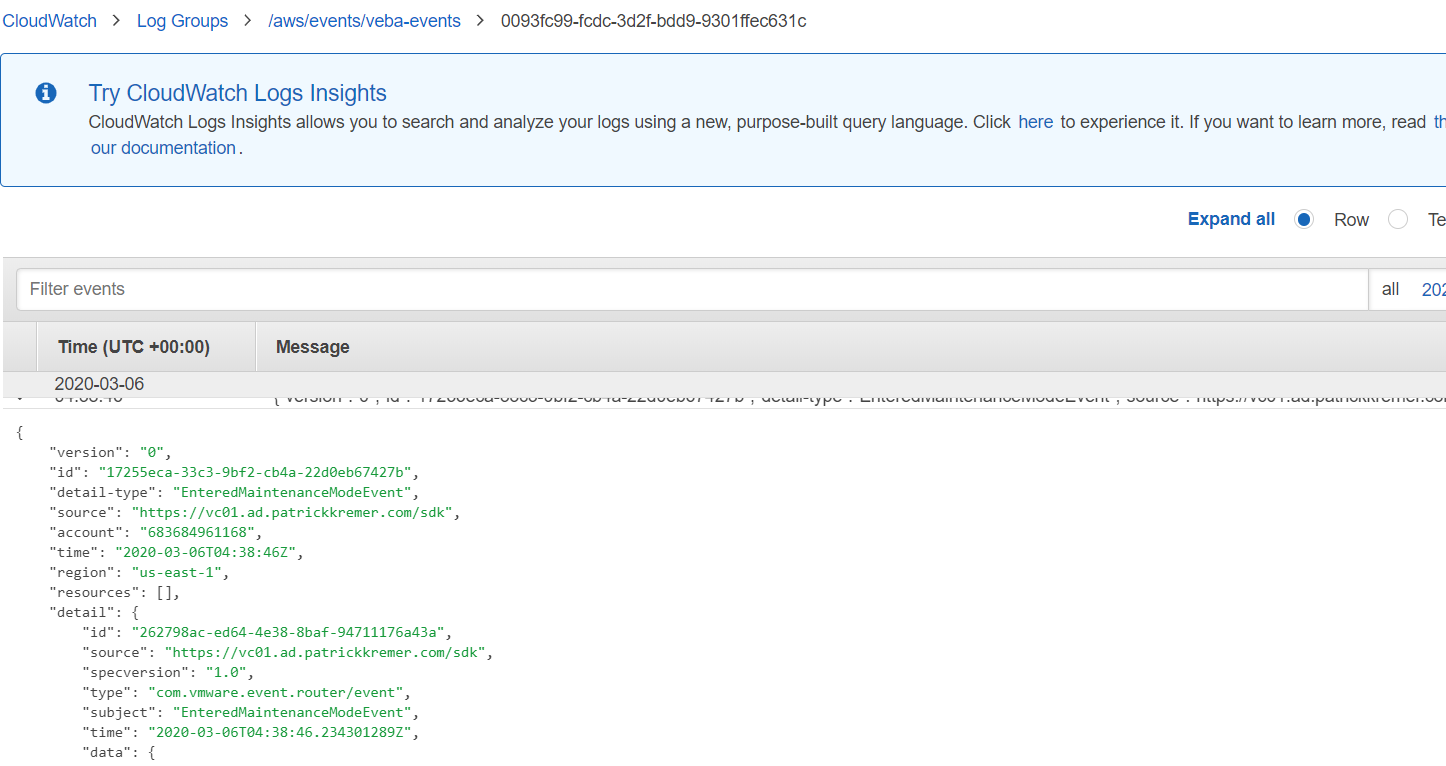
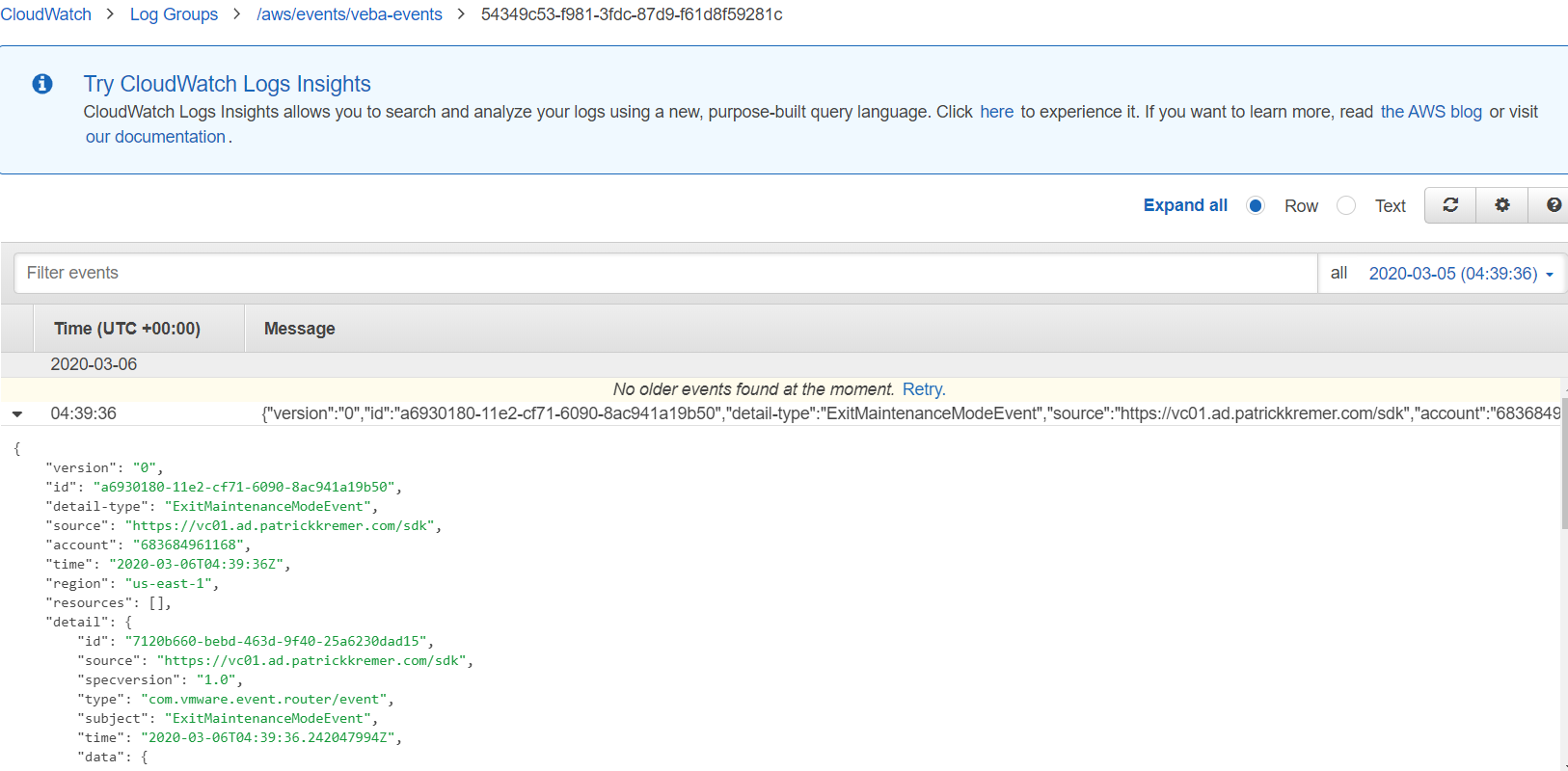
Forwarding vCenter Events into AWS EventBridge using vCenter Event Broker Appliance
[…] Now we can apply the PowerShell snippet from above to create our own function that can then be deployed to the vCenter Event Broker Appliance. For a complete working implementation along with instructions for deployment, please refer to the AWS EventBridge Example. As of VEBA v0.3, AWS EventBridge is now supported natively without having to deploy a function. For detailed instructions on setting this, have a look at Patrick Kremer's blog post here. […]
vCenter Event Broker Appliance – Part I – Deployment | Patrick Kremer
[…] ← Previous Next → […]