In Part I, we assigned the application VIPs a range out of the back half of the 10.47.165.0/24 subnet. This is fine if you wanted only a single load balancer deployment to use that address space. EasyAvi does not let you have more than one deployment per vCenter, but after you’ve had lab time with EasyAvi you might end up wanting to do a full deployment manually. I wanted to deploy additional Avi infrastructure in the same SDDC. In order to deploy new infrastructure without IP conflicts, the range on the initial deployment will need to change.
Change IP ranges
First, look in Applications>Virtual Services. Only 2 VIPs are assigned – we can start with anything beyond the .129 IP.

Click on Infrastructure>Networks.
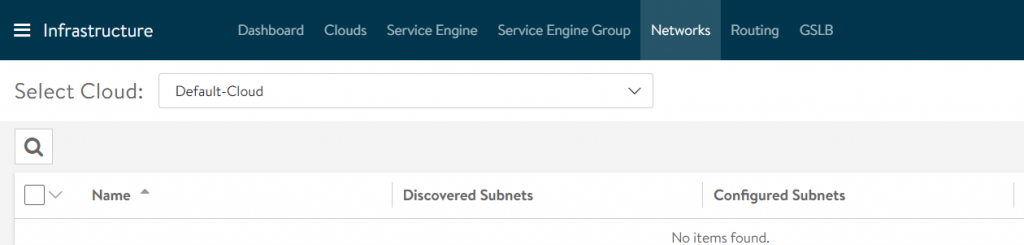
Click on the cloudVMC network.
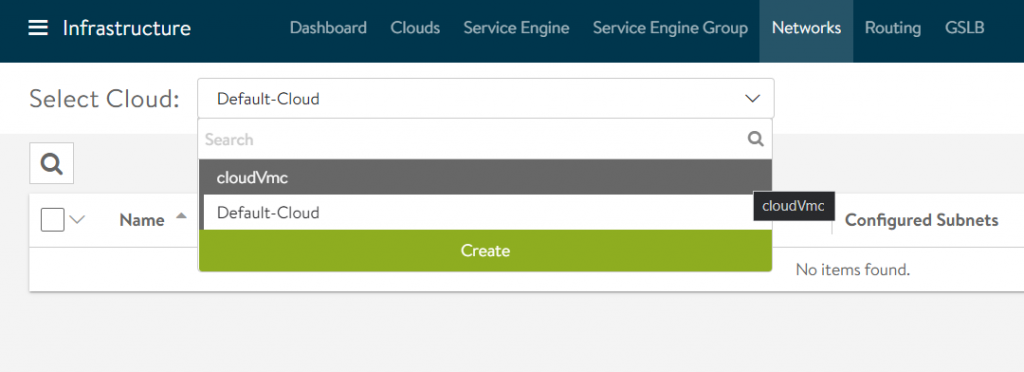
Click the edit pencil

Click on the edit pencil
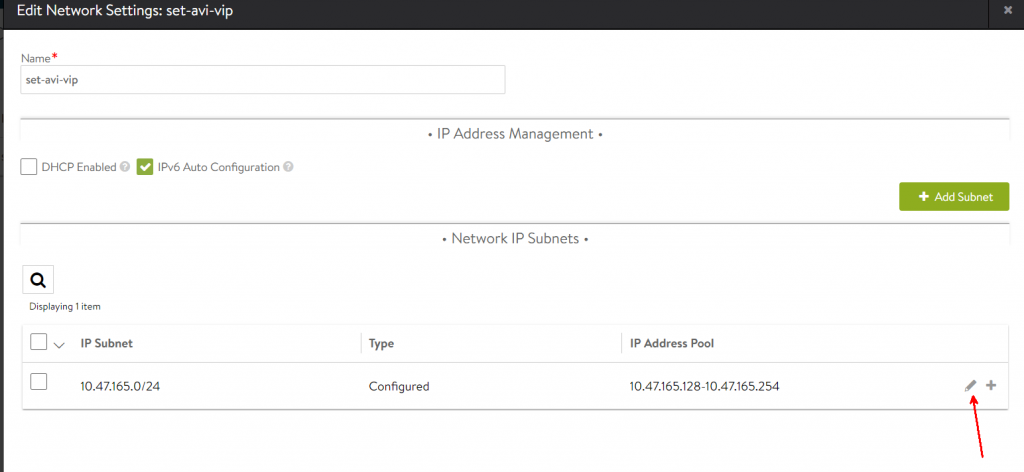
The current range of .128-.254 is now shown. Click in the text box
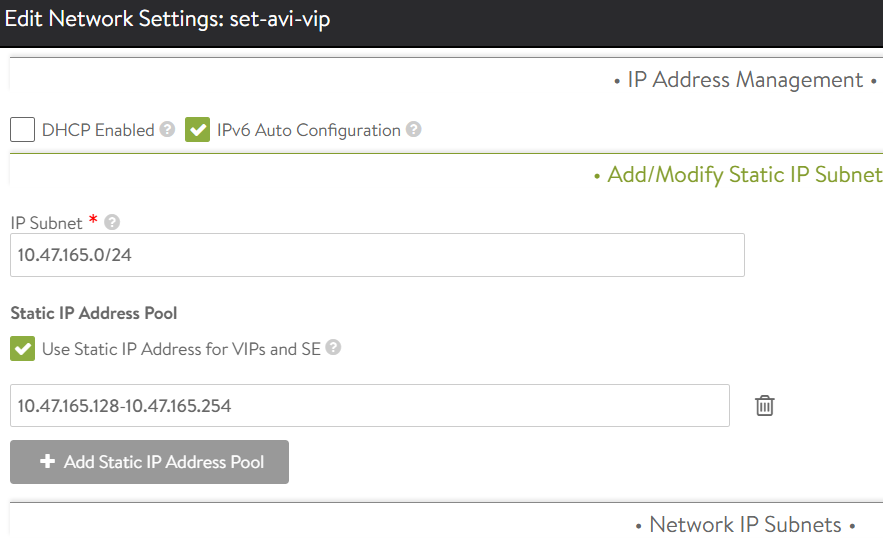
Edit the text box to cut the range down – here I give it 14 IP addresses, then click Save
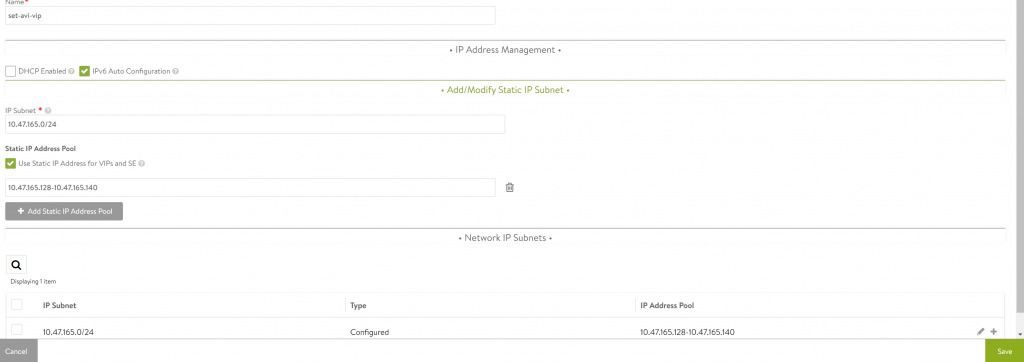
Click Save
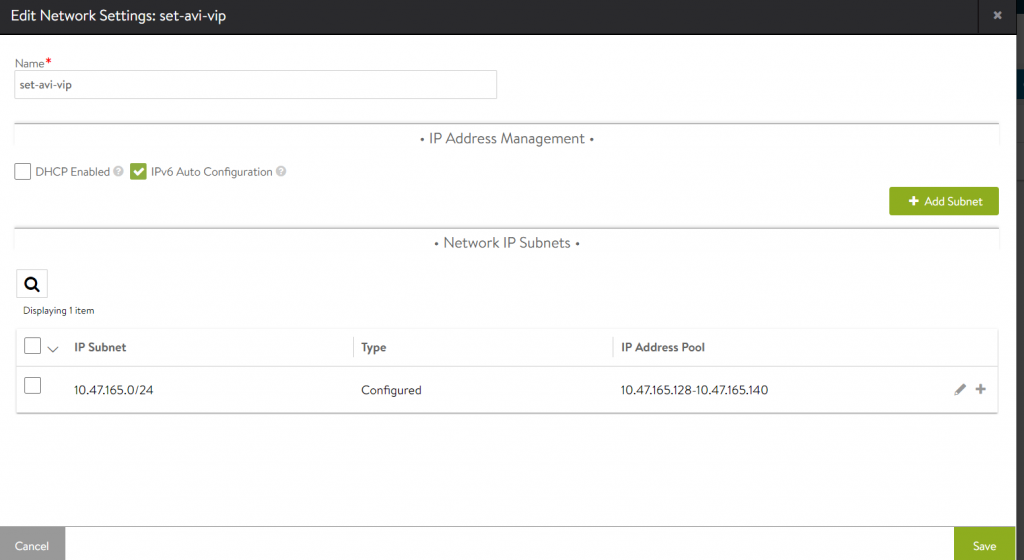
Now I can use the same subnets for a manual load balancer deployment without running into IP address conflicts.
