In Part I of this blog series, we introduced the VMware Cloud on AWS SDDC/Import Export Fling. In Part II, we show how to export your SDDC config.
At a minimum, you must change a few settings in config_ini/vmc.ini. To export, you must have a source refresh token, source org ID, and source SDDC ID.
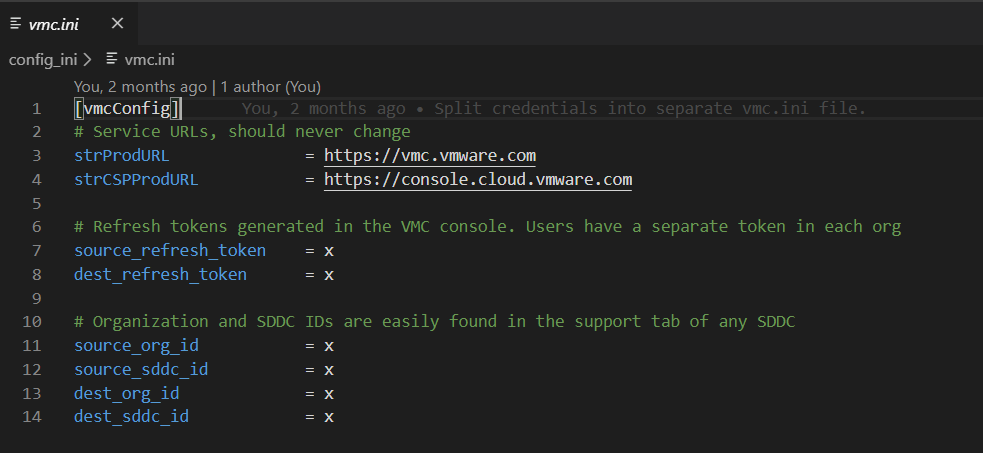
How do you generate a refresh token? From the CSP, click the down carat next to your name, then click My Account
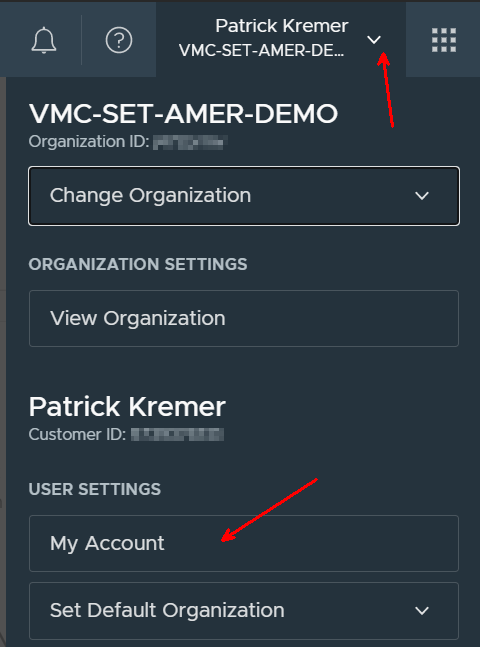
Click API Tokens, then Generate Token

Name your token and set an expiration time, then give it rights to VMC. You must have Administrative access for full export ability, some of the exporting will work without full admin rights.
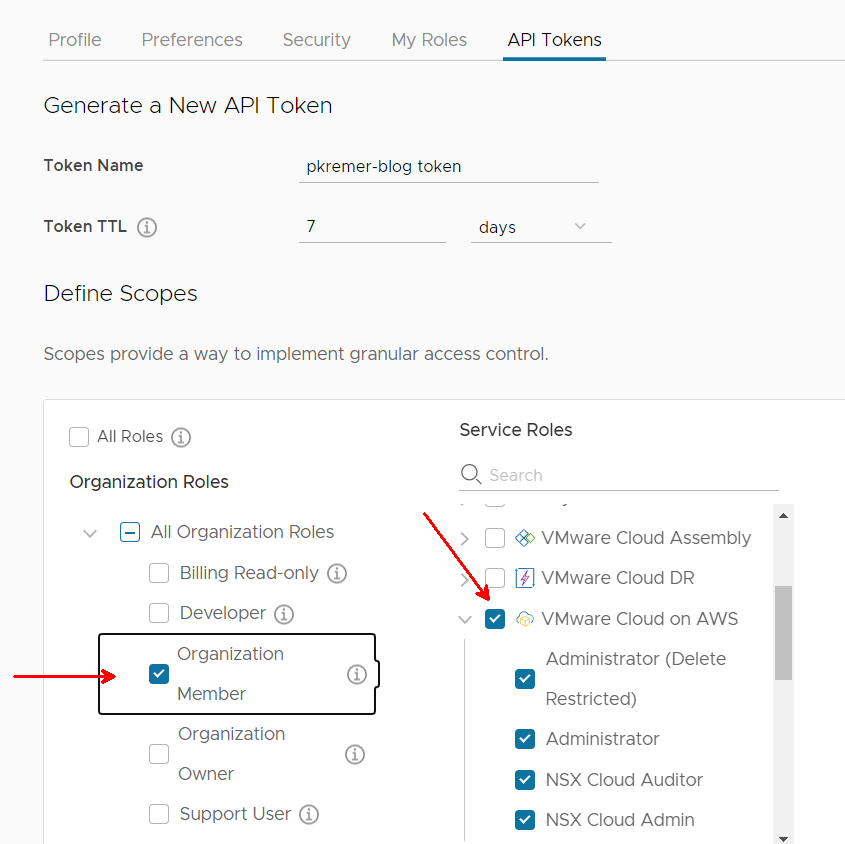
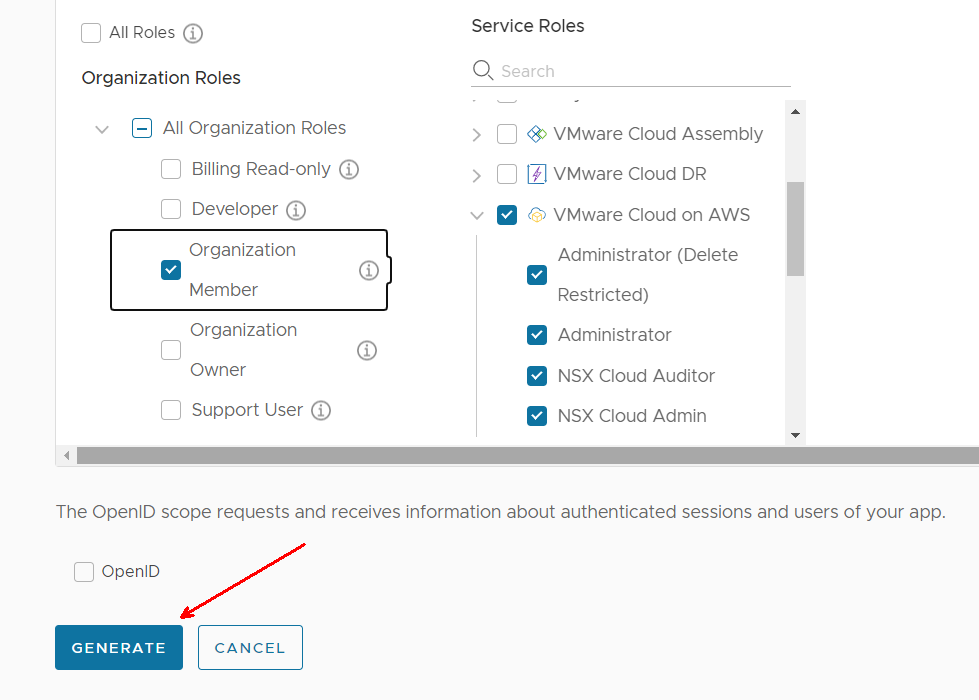
My token has been generated. Don’t worry about leaking the refresh token – I disabled it long before posting this screenshot. I left it in here to show people unfamiliar with the tokens what they should look like. But you should take care not to leak your own refresh tokens!
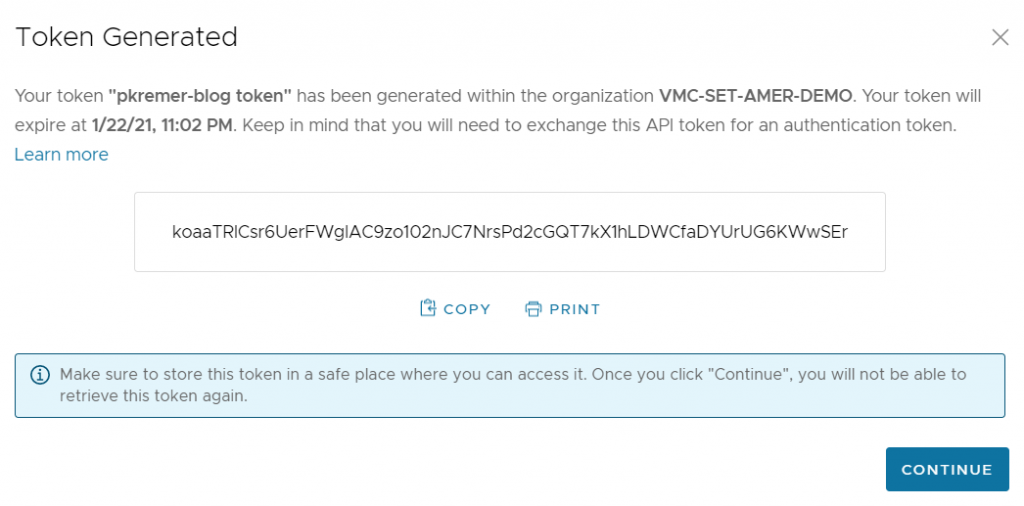
I get my org ID and SDDC ID from the Support tab of the CSP.
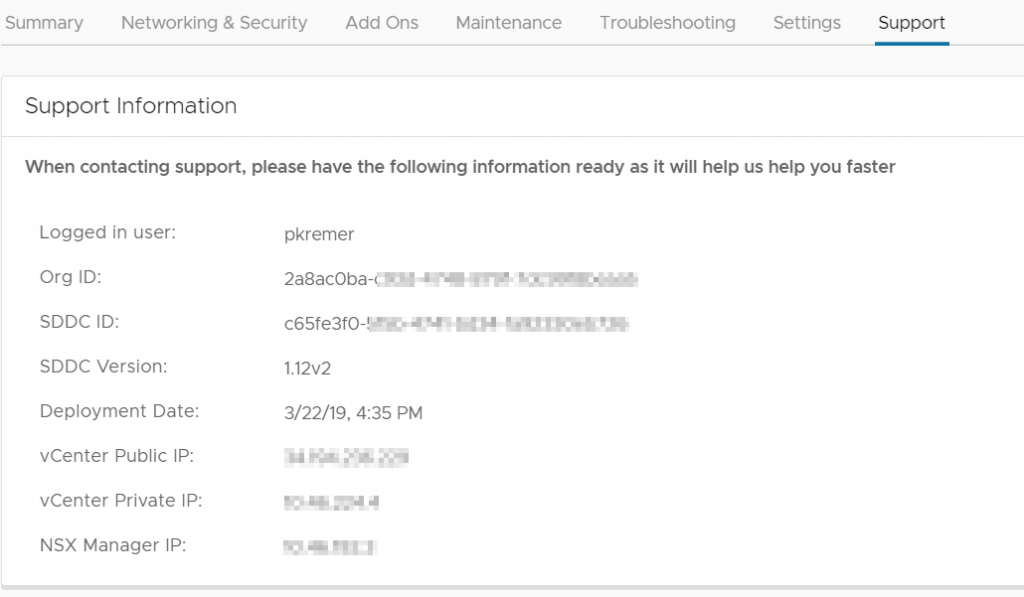
I paste them in here.
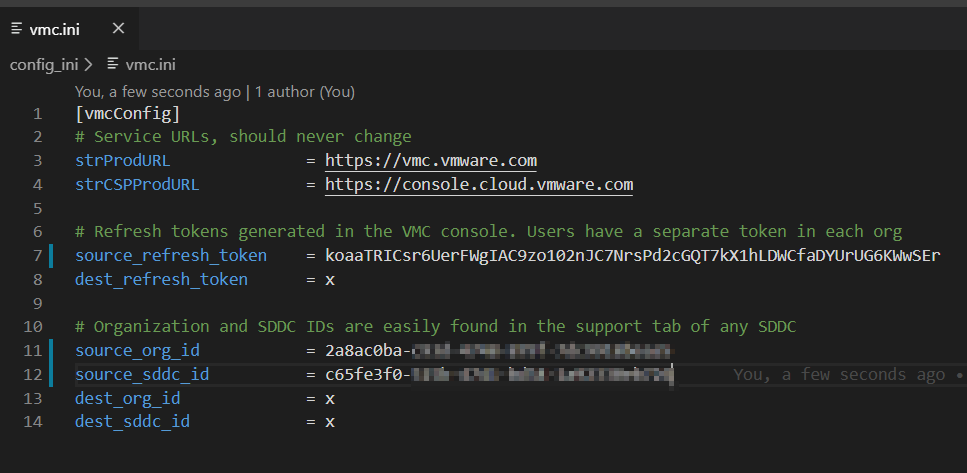
Now I run the script in export mode.
python sddc_import_export.py -o export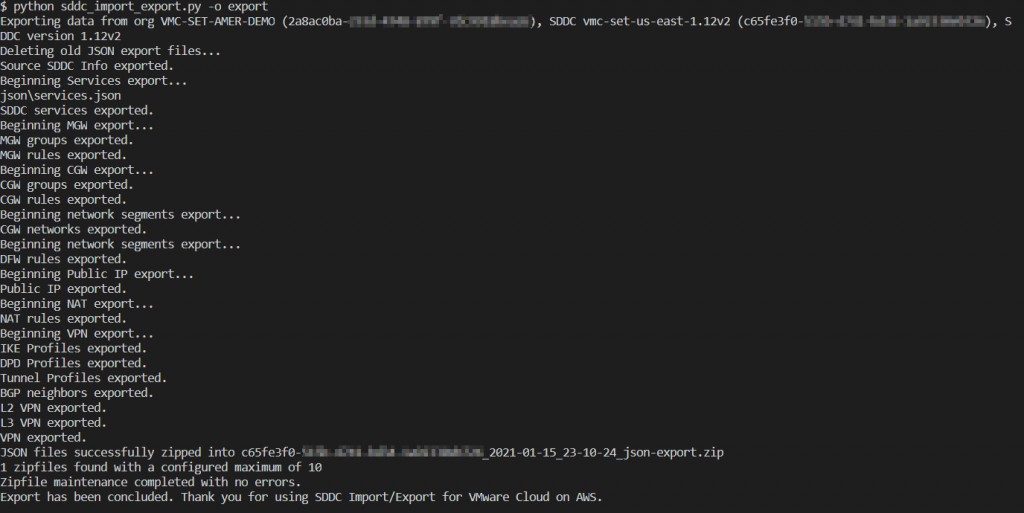
The script outputs JSON files containing the SDDC configuration.
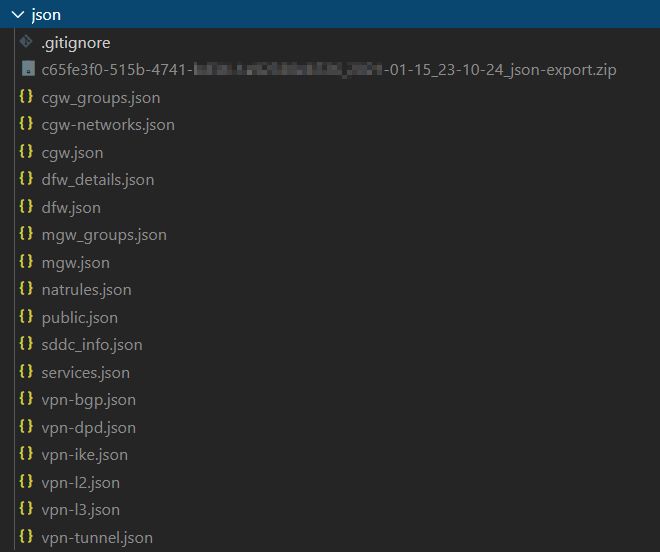
Export is complete! In the Part III, we will cover the import process.

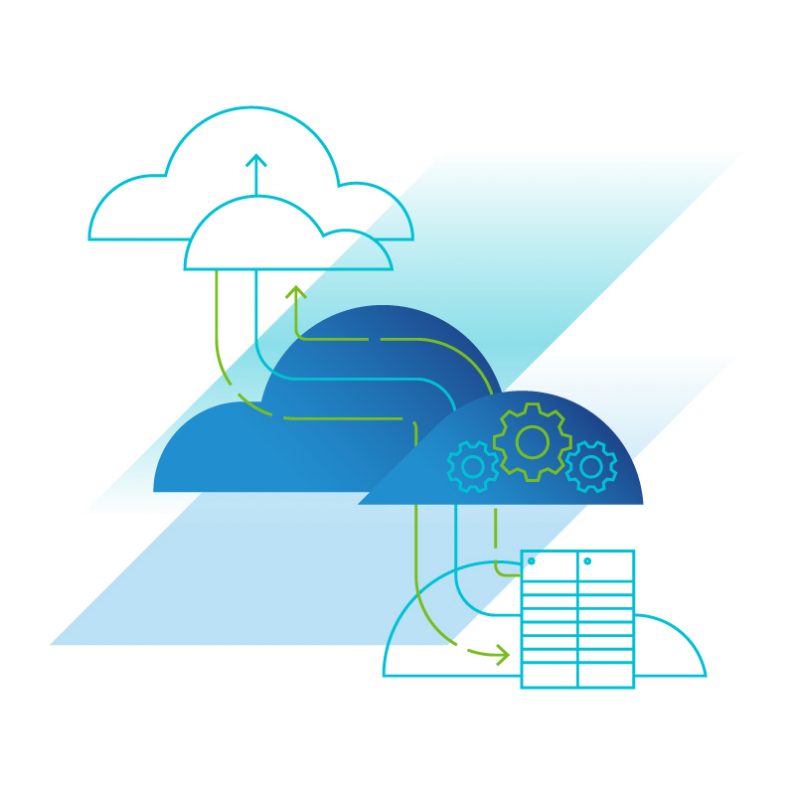
NSX Advanced Load Balancer - Part I - Installation with Easy Deploy -
[…] post, the Fling only supports VMware Cloud on AWS. To use it, you must provide an API token. See my blog post on from the SDDC Import/Export series if you need to learn how to generate an API […]
SDDC Import/Export for VMware Cloud on AWS – Part IV – Adding a New Feature – Finding API Calls
[…] Part II of this blog series, we showed you how to export your SDDC config. In Part III, we show how to […]
SDDC Import/Export for VMware Cloud on AWS – Part III – Importing
[…] Part II of this blog series, we showed you how to export your SDDC config. In Part III, we show how to […]
SDDC Import/Export for VMware Cloud on AWS – Part I – Introduction
[…] To start using the Fling, move on to Part II. […]