The VMC sizer is a publicly available tool that VMware employees and partners use to correctly size SDDC environments. A recent update allowed the direct upload of RV Tools data, saving the user the effort of having to calculate all of the required inputs. This is great if you need to size an entire vCenter, but in most cases we’re only sizing a portion of the vCenter.
The first part of the sizer is basic cluster settings common across all workloads that you need to size.
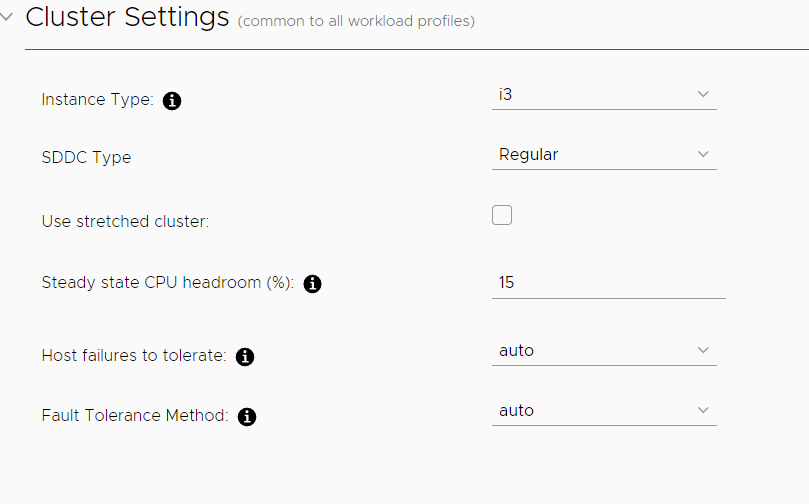
Next is the workload profile with the new import feature.
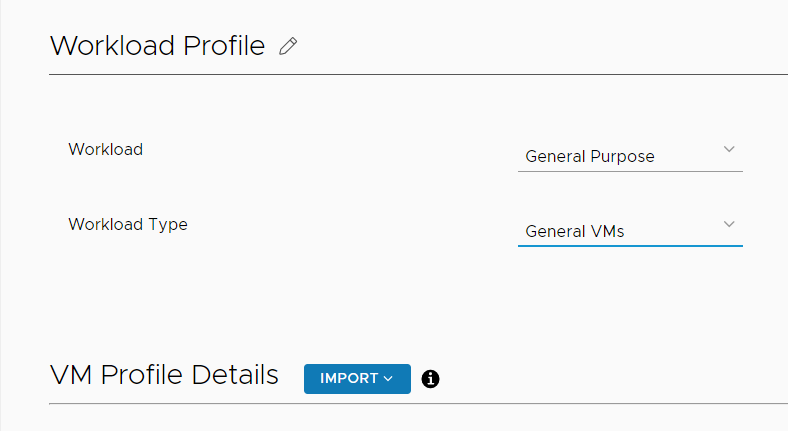

I pick RVTools, then select an RVTools export file that I made from my homelab vCenter. You have a few options here, including sizing only Powered On VMs, as well as deciding whether you want to size on Utilized or Provisioned storage and memory.
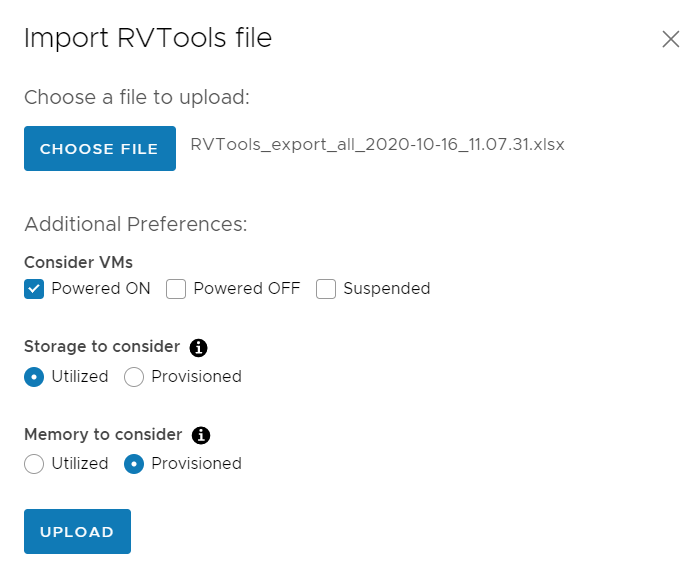
I click upload, and the sizer automatically calculates and populates the required inputs.

Let’s look at some of the RVTools data from my homelab. In the vInfo sheet, you see 2 VMs named esx03 and esx04. These are nested ESXi hosts and should not be included in the VMC VM count.
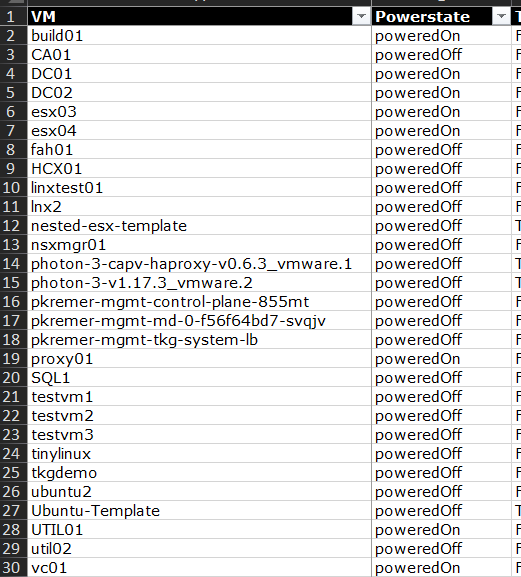
The nested hosts show up in the vHost sheet – this will skew the calculations as the sizer thinks we have more physical resources than we actually have.
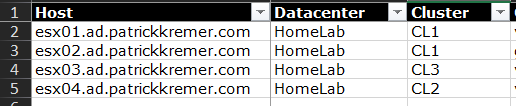
For the purposes of this demonstration, I want to remove ESX03 and ESX04, and I picked 2 other random VMs – DC02 and UTIL01.
I now have to do the following to my RVTools Excel file:
- Delete VMs DC02, ESX03, ESX04, and UTIL01 from the vInfo sheet
- Delete hosts ESX03 and ESX04 from the vHost sheet
- Delete VMs DC02, ESX03, ESX04, and UTIL01 from the vMemory sheet
Now when I import the new spreadsheet, I get the following values:
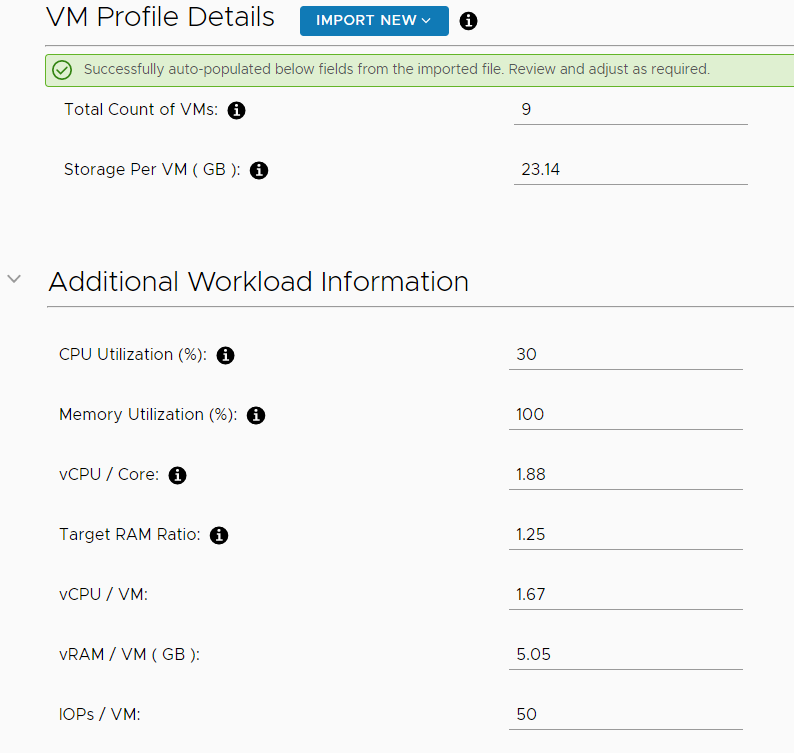
- VM count drops from 13 to 9
- Storage per VM increased from 22.95 to 23.14 – this is because none of the 4 VMs had much storage attached to them.
- vCPU/core drops from 1.92 to 1.88 as we have fewer vCPUs after deleting 4 VMs.
- vCPU/VM drops from 1.77 to 1.67. This makes sense because the ESXi hosts had more vCPUs than anything else in my lab.
- vRAM/VM increases from 4.76GB to 5.05GB. The 4 VMs had less RAM than most other VMs in my lab, so the total RAM per VM went up even though overall RAM went down.
My lab is tiny so the sizer isn’t going to show huge changes. But if you’re deleting entire clusters worth of VMs, your sizing will be much different.

